| Customer Care Center | ||
Updated: 22-December-2015 |
See also: | NoBCC for Microsoft Exchange 2013/2016 |
Sometimes there exists a requirement to disable the BCC functionality completely for outgoing email message in Exchange environment. There is no way to do that via the Exchange administrative tools. Some people suggested to hide the BCC field in Outlook, but there is no legal way to remove BCC field from Outlook address book window or from OWA.
NoBCC for Microsoft Exchange 2010 application, being installed on Exchange server, removes the BCC addresses from the outgoing emails.
The application is a custom transport agent.
Current version: 1.0.0.1
Installation
On your Exchange 2010 Hub Transport Server:
1. Select (or create) a user account that is a member of the local Administrators and Domain Users security group.
2. Log on as that user.
3. Create C:\Program Files\NoBCC\ folder.
4. Download NoBCC-Demo.zip archive file to C:\Program Files\NoBCC\ directory and extract all files.
5. Navigate to C:\Program Files\NoBCC\NoBCC_Ex2010 folder and run NoBCCSetup.exe. Click Install button. Make sure that NoBCC is appeared in the list of Transport agents. Click Enable button. Click Exit button to close the program.
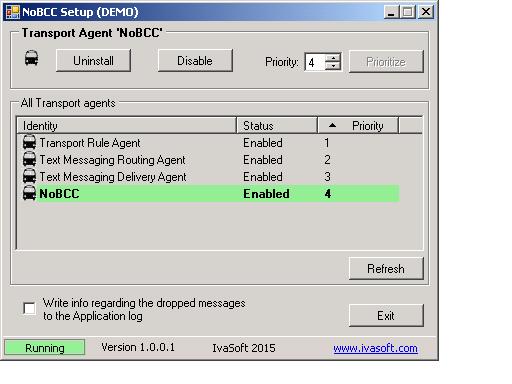
Testing
1. Open Outlook and create a new mail message. Click Options and enable the BCC field. Fill out the To: and BCC: fields with the addresses you can control. Populate the Subject: line with "NoBCC Test X".
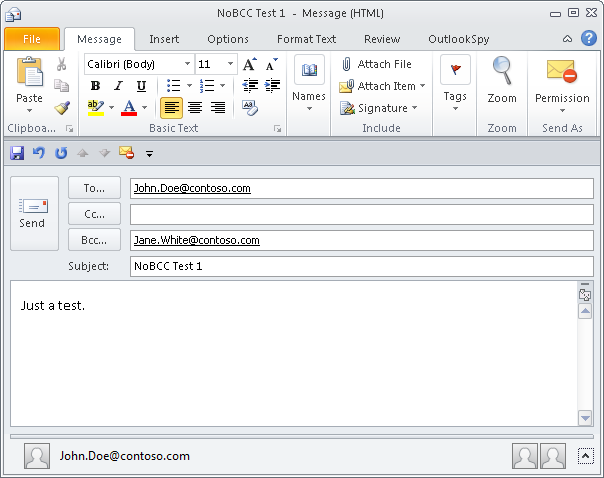
2. Send the message.
3. Make sure that John Doe (TO: recipient) is received the test message but Jane White (BCC: recipient) is not received it.
We have tested NoBCC on Exchange 2010 SP3.
Uninstallation
Run NoBCCSetup.exe. Click Uninstall button. Make sure that NoBCC is not in the list of Transport agents. Click Exit button to close the program.
About this demo version.
NoBCC demo version removes only the BCCed messages with the Subject line containg TEST string.
F.A.Q.
Q. I am having trouble getting the program to work. When I enable the transport agent, I get 1052 and 16023 errors in Event Viewer and the Transport service will not stay running.
A. Exchange uses the Network Service account for the Transport Service credentials and it seems this account didn't get security permissions to NoBCC program folder. Try to add Network Service account read permissions to that folder.
Q. I am about to purchase this product but I wondering regarding updates/patches. What are the policies regarding updates? Do you provide them freely or as a purchase?
A. As a registered user, you will get free updates for one year from the date of purchase.
Once the new version is ready, this information will be e-mailed to all registered users. We will send updates via e-mail to those who request them.
Q.
I have already ordered your software and want to view data relating to my order.
A.
Just visit our Customer Care Center.
Prices
Licensing policy: the product is licensed on a per-Exchange server basis.
| Number of licenses | Individual price |
|
|||
| 1-2 | EUR 200 |  ORDER | |||
| From 3 | EUR 150 | ||||
| Site license | EUR 5000 |  ORDER | |||
| Enterprise license (including the source code) | EUR 21000 |  ORDER | |||
| All transactions are securely processed by our external registration providers. | Customer Care Center | ||||
Site license covers a single organization in one location (building complex). If you purchase a site license, you may use the program in an unlimited number of your company's computers within this area.
Enterprise license covers all computers of single organization world-wide. If your company has many branches even with thousands of machines, Enterprise license covers them all.