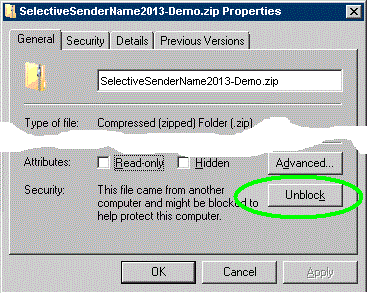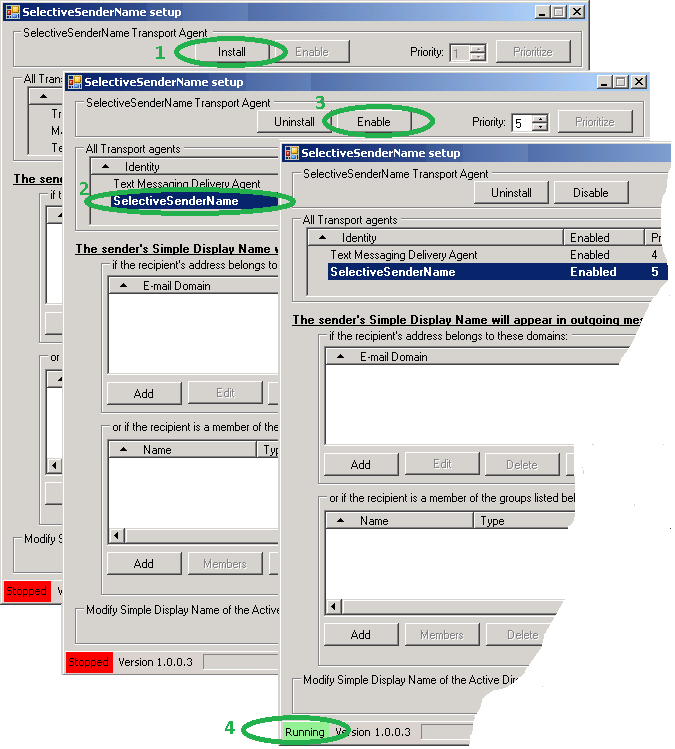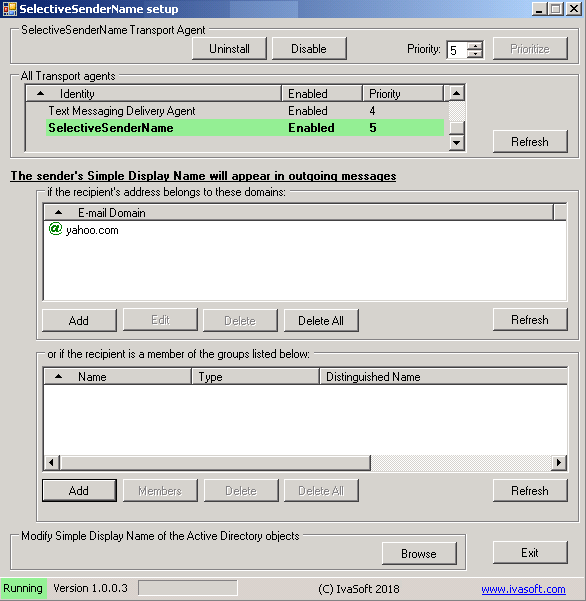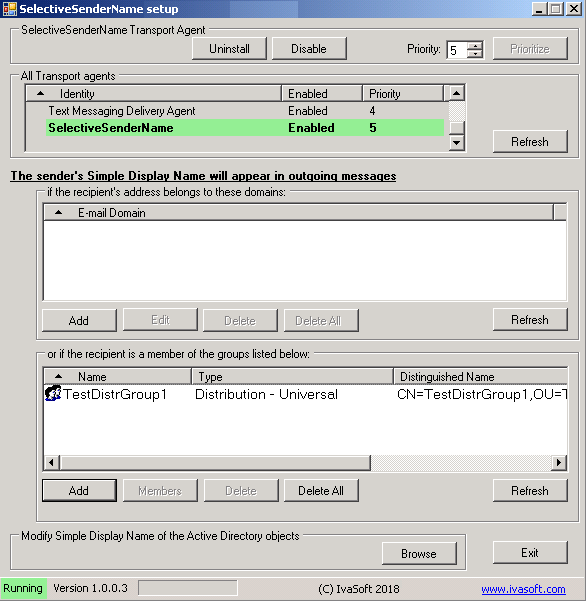Updated: 6-June-2018 |
|
Current version: 1.0.0.3 |
Purpose
SelectiveSenderName application allows you to set "Simple Display Name" attribute as a display name of the sender based on recipient's e-mail domain or on recipient's group membership. The application includes a program to define e-mail domains and groups that will be affected. It also provide an easy way to modify Simple Display Name value of any mail-enabled Active Directory object.
This application provides an ability to use different sender display names for internal and external e-mails.
-
Scenario 1.
Your organization used to place to the user Display Name the things like department name, job code, title, etc...
You don't want that information being sent to external recipients.
E-mail address: JDoe@contoso.com
Display Name: "Jessy D. Doe (Accounting dept)"
Simple Display Name: "Jessy Doe"
Internal recipient sees this as the From: "Jessy D. Doe (Accounting dept)"
External recipient sees this as the From: "Jessy Doe" <JDoe@contoso.com>
-
Scenario 2.
Active directory Display Names use non-western symbols, but you wish the sender name will contain only ASCII symbols in the external e-mails addressed to the certain e-mail domains.
E-mail address: John.Wayne@contoso.com
Display Name: "约翰"
Simple Display Name: "John D. Wayne"
Internal recipient sees this as the From: "约翰"
External recipient sees this as the From: "John D. Wayne" <John.Wayne@contoso.com>
The application is a transport agent for Exchange server.
You can ask: why should I use a commecrial tool if Exchange server can set the Simple Display Name natively?
Well, after executing the commandlet
Set-RemoteDomain "Default" -UseSimpleDisplayName $true
you'll meet the following problem: Exchange will replace the Display Name with the E-mail address if you did not set the Simple Display Name. In other words, you have to set the Simple Display Name value for all users, even if only several people actually need this functionality.
Compare Exchange 2013/2016 native way of using Simple Display Name with SelectiveSenderName tool behavior.
| Sender |
|
An outgoing message has been handled by: |
|
|
|
|
| |
Exchange
(Set-RemoteDomain “Default” –UseSimpleDisplayName $true) |
|
SelectiveSenderName |
| |
|
What an external recipient sees as the From:
|
User 1
E-mail address: User1@contoso.com
Display Name: User 1
Simple Display Name: User One
|
|
"User One" <User1@contoso.com>
|
|
"User One" <User1@contoso.com>
|
| |
User 2
E-mail address: User2@contoso.com
Display Name: User 2
Simple Display Name: N/A (not configured)
|
|
"User2@contoso.com" <User2@contoso.com>
|
|
"User 2" <User2@contoso.com>
|
|
Also have a look at this blog: "The not so simple" Simple Display Name.
Installation
On your Exchange 2013/2016 Mailbox server computer:
- Select (or create) a user account that is a member of the local Administrators, Domain Admins and Domain Users security groups.
- Log on locally as that user.
- Create C:\Program Files\IvaSoft\SelectiveSenderName\ directory.
- Download SelectiveSenderName2013-Demo.zip archive file to C:\Program Files\IvaSoft\SelectiveSenderName\ directory.
- Right-click SelectiveSenderName2013-Demo.zip and select 'Properties'. If there is 'Unblock' button, hit it.
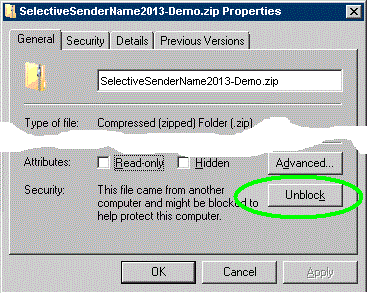
- Extract all files to C:\Program Files\IvaSoft\SelectiveSenderName\ directory.
- Run SelectiveSenderNameSetup.exe. Click Install button [1]. Make sure that SelectiveSenderName is appeared in the list of Transport agents [2]. Click Enable button [3]. Make sure that Running mark is in the status line [4]. Click Exit button to close the program.
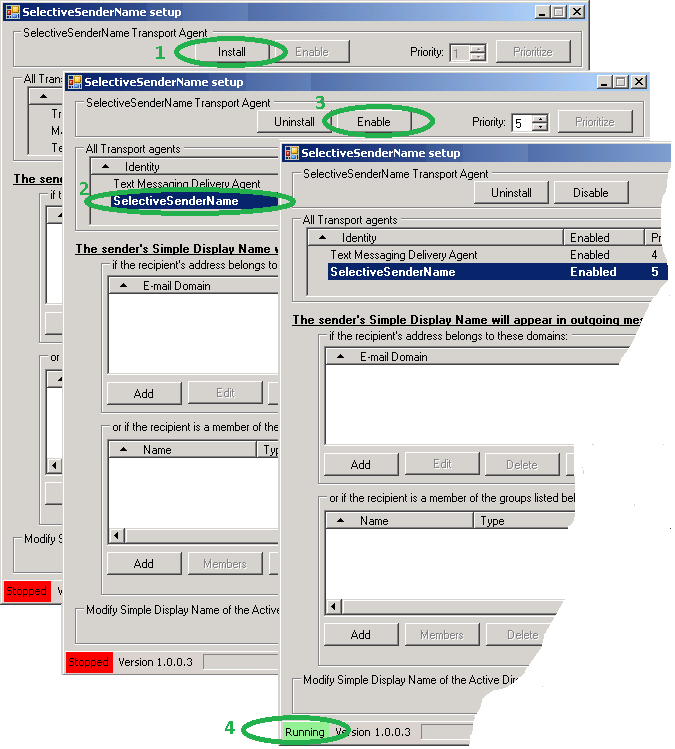
Testing
-
Create a new mail-enabled distribution group named TestDistrGroup1. Then add yourself into this group.
-
Run SelectiveSenderNameSetup.exe. Click "Browse" button in the "Modify Simple Display Name of the Active Directory objects" frame. Make sure your mailbox has the Simple Display Name attribute assigned. Hit "OK" to close the child window. Now click "Add" button in the frame named "if the reipient's address belongs to these domains:". Populate "E-mail domain" field with external domain where you have a mailbox (i.e. yahoo.com). Click "OK" to close the window.
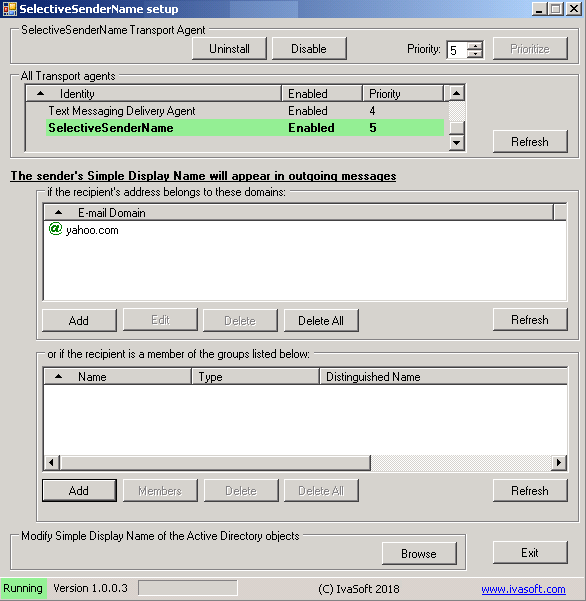
- Open Outlook and create a new e-mail message to any external address you can control. Send this message. Open a message you just sent on recipient's end and make sure that the sender display name has been substituted.
- Click "Delete all" button to clear the list of e-mail domains. Now click "Add" button in the frame named "or if the reipient is a member of the groups listed below:". Select TestDistrGroup1 from a list and hit OK.
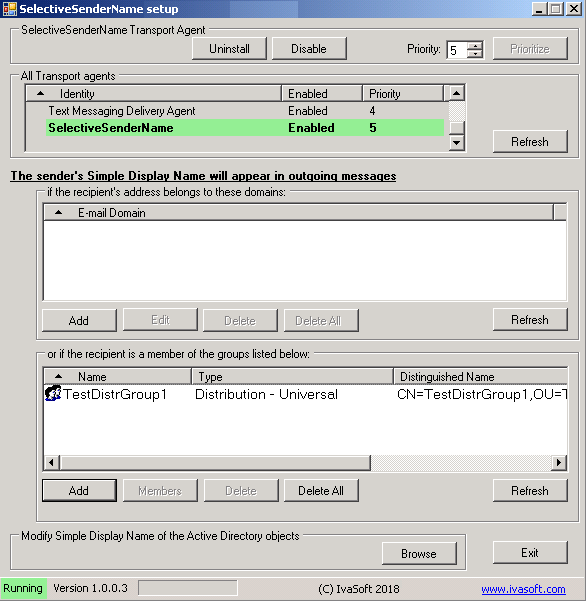
-
Open Outlook again and create a new e-mail message to the same external address. Open a message you just sent on recipient's end and make sure that the sender display name has been substituted.
We have tested SelectiveSenderName on Exchange 2013 CU 18 (a single server that plays Client Access and Mailbox roles) and on Exchange 2016 server.
Uninstallation
Run SelectiveSenderNameSetup.exe. Click Uninstall button. Make sure that SelectiveSenderName is not in the list of Transport agents. Click Exit button to close the program.
About this demo version.
SelectiveSenderName demo version adds “[SelectiveSenderName DEMO]” to the Subject line of each message processed.
F.A.Q.
Q. I am about to purchase this product but I wondering regarding updates/patches. What are the policies regarding updates? Do you provide them freely or as a purchase?
A. As a registered user, you will get free updates for one year from the date of purchase.
Once the new version is ready, this information will be e-mailed to all registered users. We will send updates via e-mail to those who request them.
Q.
I have already ordered your software and want to view data relating to my order.
A.
Just visit our Customer Care Center.
Prices
Licensing policy: the product is licensed on a per-Exchange server basis.
| Number of licenses | Individual price | |

|
|  | |
| 1-2 | USD 99 | | 
ORDER | 
ORDER |
| From 3 | USD 77 |
|
| Site license | USD 2999 | | 
ORDER | 
ORDER |
|
| Enterprise license (including the source code) | USD 13999 | | 
ORDER | 
ORDER |
| All transactions are securely processed by our external registration providers. | | Customer Care Center |
Site license covers a single organization in one location (building complex). If you purchase a site license, you may use the program in an unlimited number of your company's computers within this area.
Enterprise license covers all computers of single organization world-wide. If your company has many branches even with thousands of machines, Enterprise license covers them all.