You cannot set up the default From or Reply-to address value in Microsoft® Outlook natively.
This utility allows you to insert any address/alias you wish to the "From:" and/or "Have replies sent to:" field of each new message.
If you have a shared mailbox or a group you have been given permission to send as, SetFrom will help you to pre-populate the From: or Reply-To: address.
Current version: 1.0.14
Installation
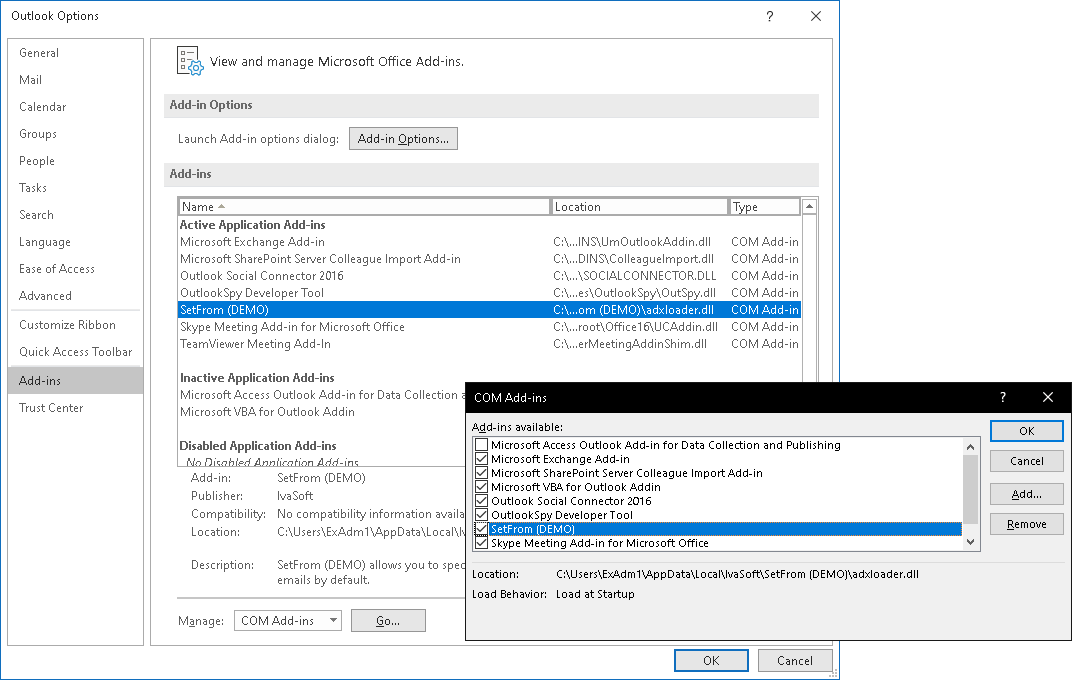
Testing
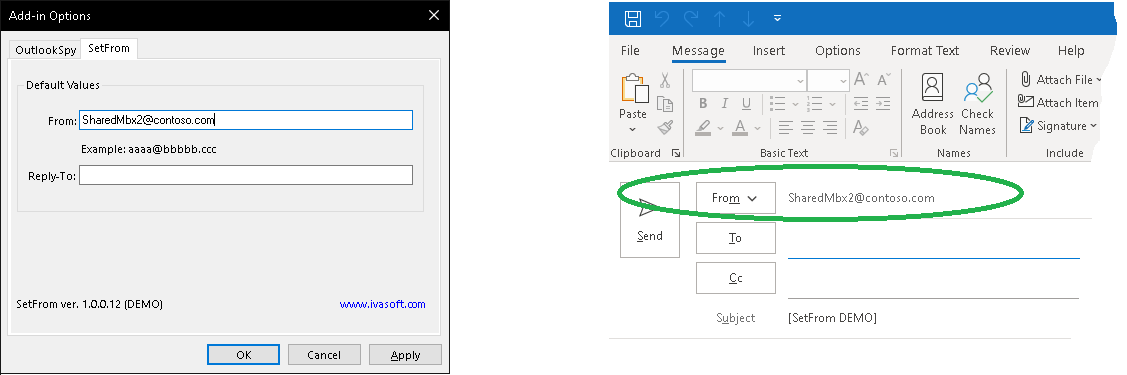
SetFrom has been tested with Outlook 2013/2016/2019 32-bit and 64-bit under Microsoft Windows 7/8/10.
About this demo version
F.A.Q.
Q. Does SetFrom works only on messages that are replied to or forwarded, or will it also work with messages that I originate from scratch?
A. SetFrom populates the "From:" and/or the "Have replies sent to:" fields for each NEW (never been sent or saved) message regardless of whether it is a brand new message or a reply or a forward.
Q. I am about to purchase this product but I wondering regarding updates/patches. What are the policies regarding updates? Do you provide them freely or as a purchase?
A. As a registered user, you will get free updates for one year from the date of purchase.
Once the new version is ready, this information will be e-mailed to all registered users. We will send updates via e-mail to those who request them.
Q.
I have already ordered your software and want to view data relating to my order.
A.
Just visit our Customer Care Center.
Prices
Licensing policy: the product is licensed on a per-computer (sometimes called per-workstation) basis.
If you are running Outlook on Windows Terminal Services or Citrix, you should purchase 10 licenses for each Citrix/TS server or a Site license.
| Number of licenses | Individual price |
|
|||
| 1-4 | $ 50 |  ORDER | |||
| 5-9 | $ 45 | ||||
| From 10 | $ 42 | ||||
| Site license | $ 1500 |  ORDER | |||
| Enterprise license | $ 7000 |  ORDER | |||
| All transactions are securely processed by our external registration providers. | Customer Care Center | ||||
Site license covers a single organization in one location (building complex). If you purchase a site license, you may use the program in an unlimited number of your company's computers within this area.
Enterprise license covers all computers of single organization world-wide. If your company has many branches even with thousands of machines, Enterprise license covers them all.
If you are running Outlook on Windows Terminal Services or Citrix, you should purchase 10 licenses for each Citrix/TS server or a Site license.