Purpose
Exchange mailbox may have multiple SMTP addresses. For outgoing messages Exchange server always uses the primary SMTP address. For example, John Doe has a mailbox with john.doe@companya.com primary SMTP address and john.doe@companyb.com secondary smtp address. John Doe can easily receive the message addressed both to john.doe@companya.com and john.doe@companyb.com, but he can not send the message as john.doe@companyb.com because this behaviour is by design in Exchange server.
ChooseFrom for Microsoft® Exchange 2013/2016/2019 application allows users to send a message with any of their own SMTP addresses as the From address.
The application is a custom transport agent.
Current version: 1.0.0.16
Benefits
Installation
On your Exchange 2013/2016/2019 Mailbox server computer:
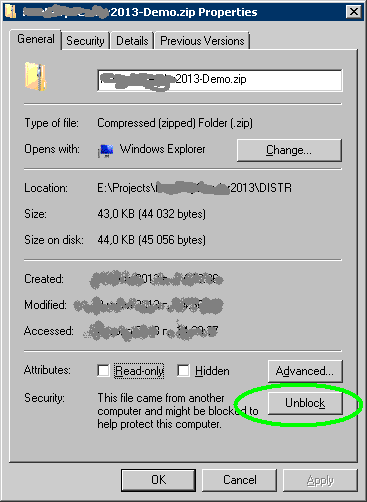
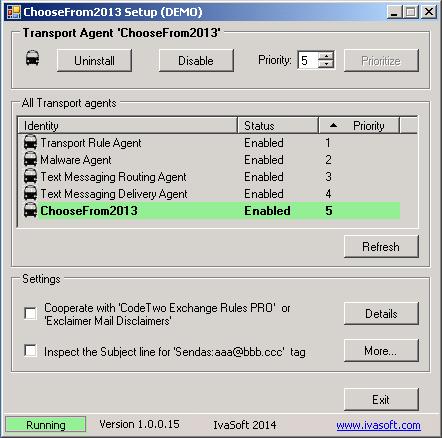
Testing
 |
|||
| You can add the display name: | |||
We have tested ChooseFrom on Exchange 2013 CU20, on Exchange 2016 CU10 and on Exchange 2019 CU1 server.
In all cases it was a single server that plays Client Access and Mailbox roles.
If you are planning to use the Mac, iOS (iPhone etc) or Android-based devices, you should check "Inspect the Subject line for 'Sendas:aaa@bbb.ccc' tag" box. Now, to send from a non-default address, you have to modify the subject line.
| Examples: | |
|
|
|
| You can add the display name: | |
Limitations
By default users can send as their own SMTP addresses only.
However, it is possible to bypass this limitation by creating a security group named SENDASANYONE and placing there the user accounts you wish to be able to send as anyone.
Side Effects
The main side effect is that you can not exploit Outlook "Have replies sent to:" field as usual. If an outgoing message has the reply-to address filled out, ChooseFrom will set this address as the From: field and the Reply-to: field will be removed completely.
Client-side application that can cooperate with ChooseFrom
There exists an Outlook utility named SmartReply that allows an Outlook user the ability to easily select the From address of the new, replied or forwarded message. SmartReply 2010 is compatible with Outlook 2010/2013/2016/2019.
Server-side applications that are compatible with ChooseFrom
Uninstallation
Run ChooseFrom2013Setup.exe. Click Uninstall button. Make sure that ChooseFrom2013 is not in the list of Transport agents. Click Exit button to close the program.
About this demo version.
ChooseFrom demo version adds "[ChooseFrom2013 DEMO]" to the Subject line of each message processed.
F.A.Q.
Q. I am having trouble getting the program to work. When I enable the transport agent, I get 1052 and 16023 errors in Event Viewer and the Transport service will not stay running.
A. Make sure that you have placed the software files to C:\Program Files\IvaSoft\ChooseFrom folder. Also note that Exchange server uses the Network Service account for the Transport Service credentials and it seems this account didn't get security permissions to ChooseFrom folder. Try to add Network Service account read permissions to that folder.
Q. I am about to purchase this product, but I am wondering regarding updates/patches. What are the policies regarding updates? Do you provide them freely or as a purchase?
A. As a registered user, you will get free updates for one year from the date of purchase.
Once the updated version is ready, this information will be e-mailed to all registered users. We will send updates via e-mail to those who request them.
Q.
I have already ordered your software and want to view data relating to my order.
A.
Just visit our Customer Care Center.
Prices